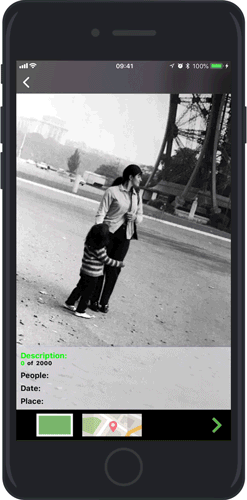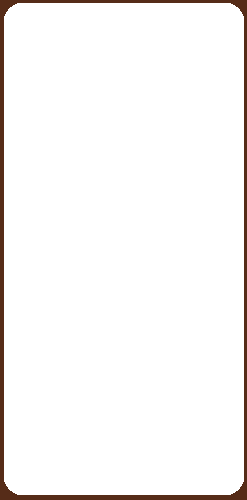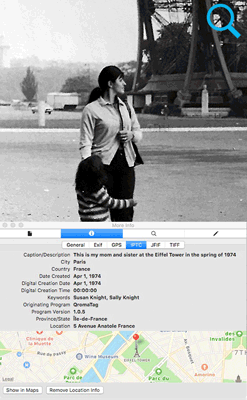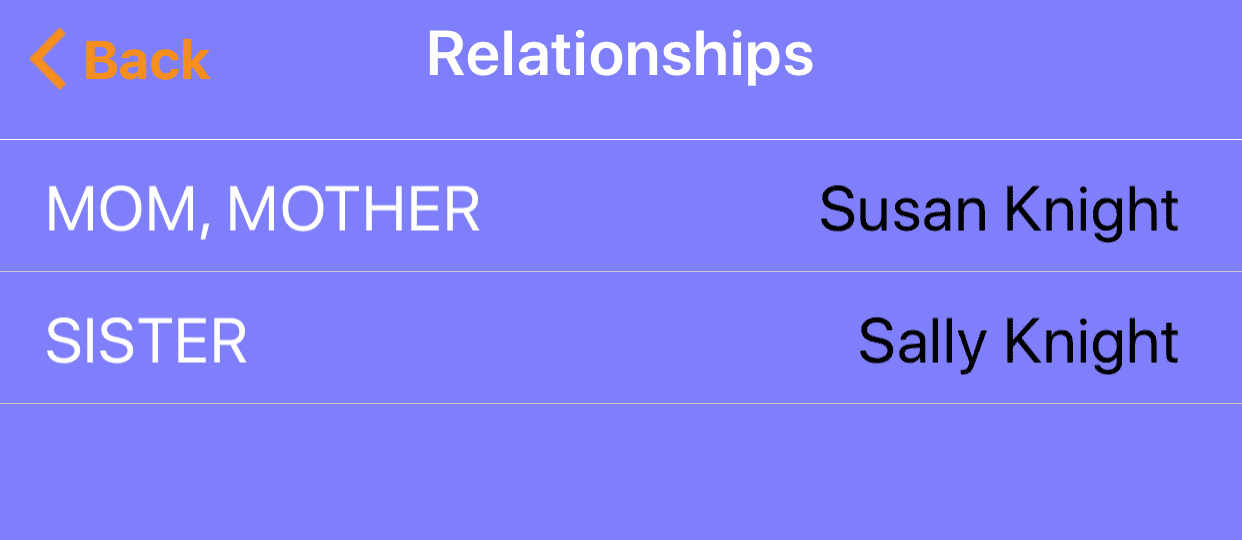QromaTag v2 writes industry standard EXIF and IPTC metadata directly into the image file.
-
Blisteringly Fast
With two different batch editing modes, tag multiple photos in one shot.
-
Location Location Location
Flip up on any photo and see right where it was taken, or fine tune the location.
-
Tree Friendly
Import your family tree through a GEDCOM file, and easily tag the relatives in your photos using voice recognition.
-
Instant Organization
Once tagged, import your photos into most popular photo organizers and they will be instantly searchable.
-
In App Metadata Editor
Missing some information? QromaTags’s Metadata Editor makes it easy to fine tune the details later.
-
Multi Device Support
With integrated iCloud support, you can view, edit and tag your imported photos on any connected iOS device.