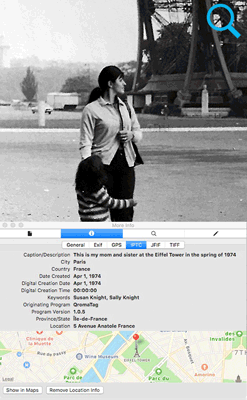The LightBox supports images up to 6 x 8 inches. The QromaScan Import feature supports the scanning and cropping of larger images outside the LightBox.
-
Flip for It!
Use the TIFF option when you scan the important notes on the back of your photos, and QromaScan automatically creates a MultiPage TIFF that will keep the front and back of the photo together in a single file.
-
Tree Friendly
Import your family tree through a GEDCOM file, then easily tag the relatives in your photos using voice recognition.
-
Simultaneous TIFF + JPEG Capture
Capture in TIFF, JPG or both simultaneously. TIFF files use the same photo metadata as JPEG and contain lossless color information so you can migrate your images to next generation formats without quality loss.
-
In App Metadata Editor
Sometimes you don’t know the exact date, place, or even a person in a photo. QromaScan’s built in Metadata Editor makes it easy to fine tune the details later.
-
Location Location Location
Easily tag photos to their precise location, either by using Natural Language Tagging or with the built in Map tool.
-
Cloud Sync Enabled
Turn on iCloud Drive or Dropbox support and see your images on your computer almost instantly. Edit the images with your favorite editor on your computer, and the changes come right back to QromaScan.